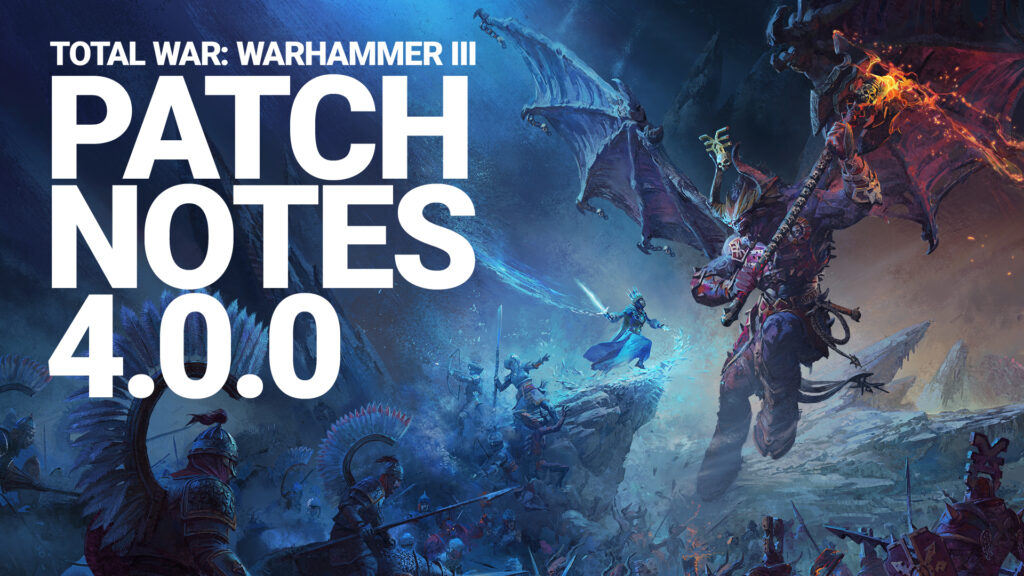Total War: WARHAMMER III – Hotfix 1.2
Hello everyone! Today’s hotfix comes with a small adjustment for an issue that popped up following Update 1.2: a problem where the click-and-drag behavior was disrupting the ability to effectively position troops on the battlefield.
As always, the team is continuing to read through your feedback and take notes to help guide our development, so remember to visit one of our official discussion forums to talk about the changes you want to see:
That’s it for now! We’ll talk more about what’s on the way in Update 1.3 next month, and will let you know when to expect it as we get closer to the date!
See you on the battlefield!
— The Total War Team
? Download on the Microsoft Store
Remember that you’ll need to update your game in the Microsoft Store:
- Open the Microsoft Store.
- Click the [∙ ∙ ∙] symbol next to your profile picture.
- Select Downloads and updates.
- Press the Get updates button to automatically detect, download, and install the latest changes to your game!
- Open the game. The title screen should show you on Update 1.2.
If you are unable to launch the game after downloading the update, make sure you add (or re-add) the Total War: WARHAMMER III client or folder as an exception to your firewall and antivirus program.
? Download on Steam
Remember that you’ll need to update your game in Steam:
- Open Steam.
- Click on Library to see your games list.
- Click Downloads at the bottom of the Library window.
- [If the new build does not download automatically,] click the Download Now button to manually download the new update.
- Open the game. The title screen should show you on Update 1.2.
If you encounter any issues downloading or playing the game, you can verify the integrity of the Steam files to correct any download or installation errors.
? Download on Epic
Remember that you’ll need to update your game in Epic:
- Open the Epic games launcher.
- Click your profile portrait in the upper right corner of the client window.
- Select ‘Settings’ from the navigation page
- Click Downloads at the bottom of the Library window.
- Scroll to the Manage Games section and check the Allow Auto-Updates
- Expand the menu for Total War: WARHAMMER III and open the game Options.
- Select the “Auto-update” box and let the game update.
- Open the game. The title screen should show you on Update 1.2.
If you encounter any issues downloading or playing the game, make sure you verify your game files to correct any download or installation errors.
? Having trouble? Visit our support site!
Hotfix 1.2
GAMEPLAY
- Fixed an issue which caused the unit formation orders (issued by right-clicking and dragging) to feel cumbersome and unresponsive.
? NEED HELP?
If you experience any issues after downloading the update, please take a moment to visit our support site for additional troubleshooting steps and assistance.
 DISCUSS:
DISCUSS:  DISCUSS:
DISCUSS: