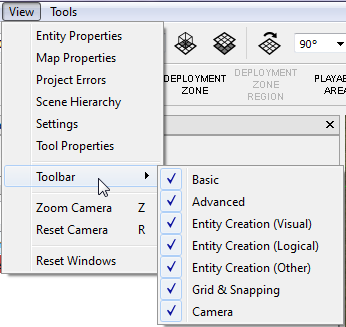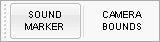Total War: WARHAMMER Assembly Kit Terry Interface
Opening Toolbars
All Toolbars can be found in the file menu, under View > Toolbars
Selecting an entry will toggle whether that toolbar is displayed or hidden/
Basic
Select
Allows for the non destructive selection of objects in the scene. This is considered non destructive in that no other transform operations can occur in this mode.
Translate
Allows for the selected object(s) to be moved on all three axes.
Rotate
Allows for the selected object(s) to be rotated on all three axes.
Scale
Allows for the selected object(s) to be scaled on all three axes.
Terrain Height Painting
Enters the mode for editing the heightmap.
Terrain Texture Painting
Enters the mode for painting the terrain texture.
Terrain Painting (Other)
Enters the mode for overriding logical ground types
Terrain Forest Painting
Enters a hybrid terrain texture mode which is just for making forests.
Show in Explorer
Opens Windows Explorer to the location of the raw files of the tile
Export Map
Exports the map
Activate World View
Shows a game-style preview of the map with rendered vista
Activate Editor View
Shows a version of the map with debug lines, metrics and an increased draw distance, no vista is rendered
Advanced
Ruler Allows quick measurement of distances within the editor. Snap BBox Snap Verts
Ruler Usage
• First left-click places the first Point. • Second left-click placed the second Point. • The Tools Properties window will display the distances. • Clicking once again will reset the tool.
Grid and Snapping
Toggle Grid — Toggles the 3D projected overlay of the grid on or off.
Grid Spacing — The spacing of the grid in Metres Grid Snap Radius — The distance from a grid point the object needs to be moved to in-order to snap to the grid.
Grid Rotation — Rotation of the grid in degrees.
Toggle Grid Snap — Toggles whether the X/Z grid snap is active.
Toggle Grid Y Snap — Toggles whether the Y-axis of objects also grid snaps (Requires grid snap to be enabled)
Toggle Angle Snap — Toggle whether angle is snapped when rotating objects
Angle Snap Spacing — Toggle the degrees to snap to
Angle Snap Radius — Toggle the rotation from the Angle Snap Spacing at which the snap triggers
Cameras
Camera Type (Dropdown)
Camera types control the projection of the viewport camera.
Camera Rotation Mode (Dropdown)
Rotation modes control how the camera rotates.
Camera Drag Mode (Dropdown)
This controls how the camera behaves when it's being dragged around the scene using the mouse.
Camera Types
Perspective
The perspective camera draws the world with depth and allows free movement and rotation of the camera around the world in all dimensions.
Orthographic
The orthographic camera represents the world in two-dimensional space. The camera is locked above the scene, with the tile orientation locked to North (Z-axis up)
Camera Rotation Modes
Orbit
When rotating the camera, it will be rotated around the look position of the camera. Using the Zoom To command (default Z) with an object selected while orbit is enabled, will orbit around the zoomed object.
Pan
The camera will rotate on its own axis, similar to a first-person camera.
Camera Drag Modes
Camera Plane
The camera will move relative to it’s local axis
Drag Plane
The camera will move relative to the world axis. This doesn’t affect how the keyboard moves the camera.
Entity Creation (Visual)
Prefab — Place a prefab object, which represents a pre-authored group of entities for use in quickly putting together levels.
Building — Place a building – a 3D model with collision and destruction (if authored) into the scene.
Prop — Place a 3D model into the scene, it will not interact with the game and is purely for display
Decal — Decals are 2D projected textures which can be placed into the scene
VFX — Place an animated VFX
Polygon Mesh (Dropdown) — Not widely used, but allows placement of a polygon with an assigned material to it
Terrain Hole (Dropdown) — A type of Polygon Mesh with a special shader attached. Prevents rendering of the terrain underneath it.
Vegetation (Place) (Dropdown) — Hand place individual trees/shrubs (does not alter forest ground types)
Vegetation (Paint) (Dropdown) — Paint groups of trees/shrubs (does not alter forest ground types)
Procedural Exclusion Zone — When placed, prevents procedural vegetation from generating inside it.
Point Light — A light emitting from a fixed point
Spot Light — A directional light from a fixed point
Light Probe — Used for light sampling. These will increase the fidelity of light within them. Generally only one per level (one is also generated in the background)
Entity Creation (Logical)
AI Hint — AI hints allow level creators to have some control over how the AI behaves in specific situations
No-Go Region — No-go regions prevent ANY entities from being ordered inside them. (Except flying)
Go Region — Go regions override generated no-gos, they do not override hand placed No-go Regions
Deployment Zone — Deployment zones allow map creators to override the default deployment zones for bespoke maps
Deployment Zone Region — Deployment Zone Regions are added to already existing Deployment Zones to make them behave differently
Playable Area — Playable area defines the space the battle occurs in. It controls the interactable area of the battlefield, and the camera distance
Entity Creation (Other)
Sound Marker Place a positional marker which can emit sound Camera Bounds (Editor Only) Allows locking of the Editor camera into a box to make to look more like the game.